Custom Button and Links
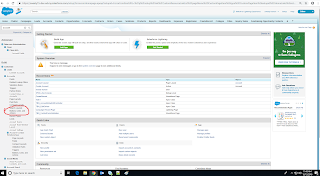
Define Custom Buttons and Links Let's start with defining custom action and link. Custom buttons and links provides you more flexible way to integrate salesforce data with external URL's, systems and applications. Let's have a demo for creating Custom buttons and links 1. From the setup for the object that you want to edit, go to Buttons, Links, and Actions. NOTE: Custom buttons and links option aren’t available for Web-to-Lead,Web-to-Case, the Case Teams related list and User object. 2. Click on New Button or Link option to create custom new new button or links. Alternatively, click Default Custom Links to add a predefined custom link. 3. Enter the label, Name and description and here it came options for display type. We will walk through each option briefly. Detail page link: y ou can use this option to create a link tha...
