Custom Button and Links
Define Custom Buttons and Links
Let's start with defining custom action and link. Custom buttons and links provides you more flexible way to integrate salesforce data with external URL's, systems and applications.Let's have a demo for creating Custom buttons and links
1. From the setup for the object that you want to edit, go to Buttons, Links, and Actions.
NOTE: Custom buttons and links option aren’t available for Web-to-Lead,Web-to-Case, the
Case Teams related list and User object.
2. Click on New Button or Link option to create custom new new button or links. Alternatively,
click Default Custom Links to add a predefined custom link.
3. Enter the label, Name and description and here it came options for display type. We will walk
through each option briefly.
- Detail page link: you can use this option to create a link that you can add to the links section of any object detail page. Links can display other pages or websites.
- Detail Page Button: you can use this option to add the button on the heading of detail page of any record.
- List Button : You can use this option to add the button on the list view of any object or related list view. List view buttons allows user to select multiple record at a time and perform action on these selected records.
4. After that select the behavior from the given option.
6.To validate all Salesforce merge fields and functions, click Check Syntax.
7. Click Save when you’re finished, or click Quick Save to save and continue editing. Saving validates the URL you defined if you set the content source to URL.
Before you can use your custom buttons and links, add them to an object’s page layout. You can then see and use the button or link on a record detail page.
We can see custom link as we created before(i.e Billing) after added to the object’s page layout.
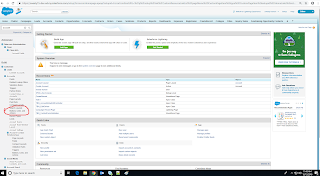




Comments
Post a Comment